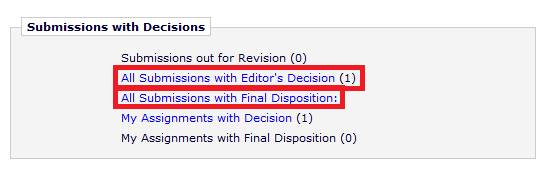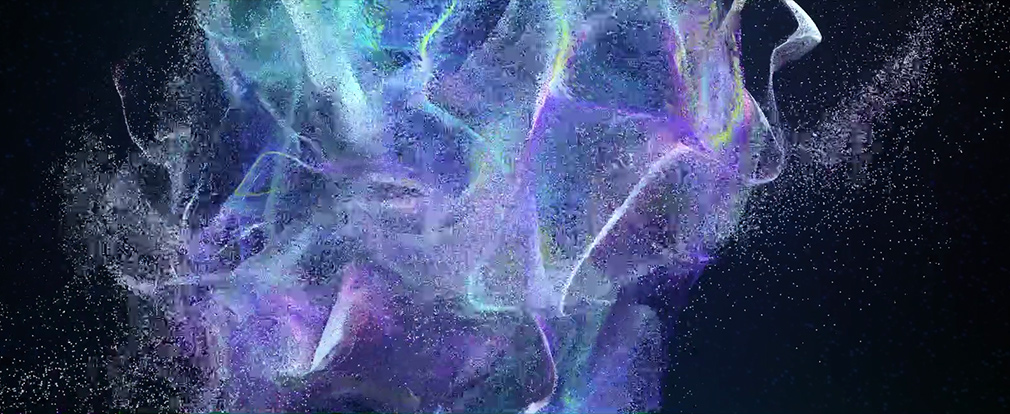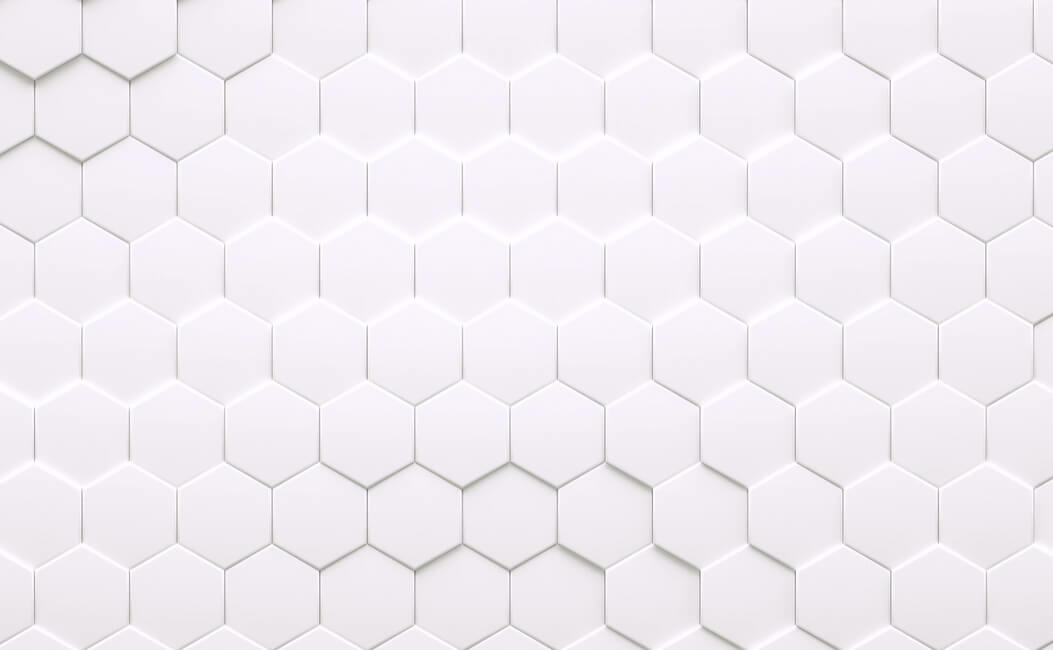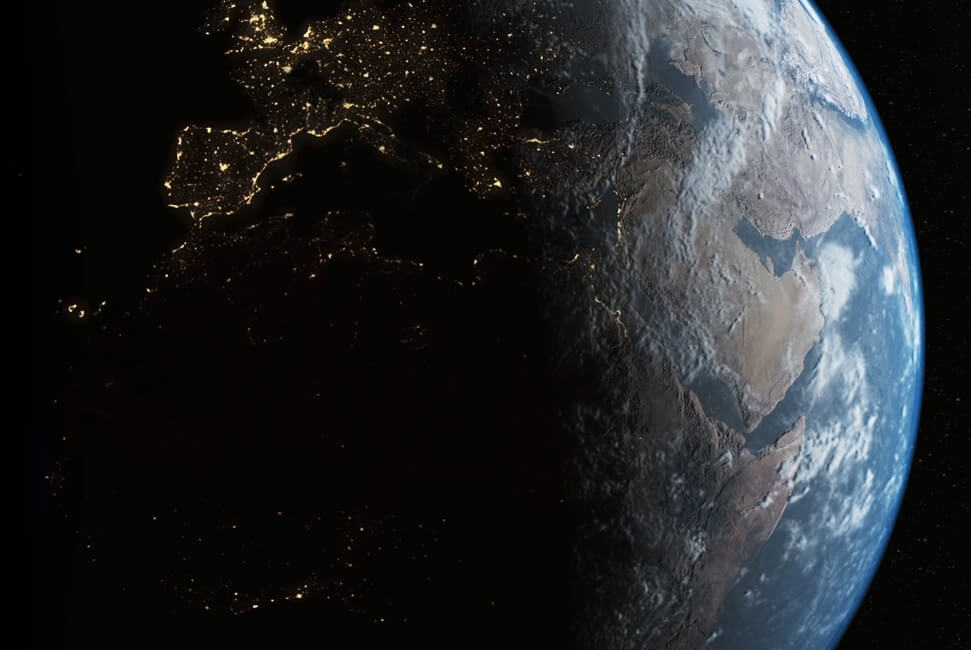Guidelines for Section Editors
This dashboard gives you an overview of the number of cases that are assigned to you as Editor, and of their status in the peer-review process:
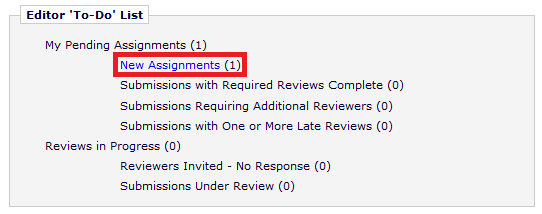
‘New Assignments’ lists cases assigned to you. You will also receive an e-mail notification for all new cases.
Action required: Assign the case to a reviewer, within 1 week.
‘Submissions with Required Reviews Complete’ lists cases where all assigned reviewers (most of the time this will be 1) have completed their review.
Action required: Make a decision.
‘Submissions Requiring Additional Reviewers’ lists cases where the invited reviewer has declined the review invitation.
Action required: Assign the case to a new reviewer.
‘Reviewers Invited – No Response’ lists all cases where the reviewer’s response to the invitation is still pending.
Action required: Check this list regularly to see if any cases are overdue.
‘Submissions with One or More Late Reviews’ lists cases where the assigned reviewer has not returned the review in time (within 3 weeks for the first review and 2 weeks for revisions). You will also receive an e-mail notification for overdue reviews.
Action required: You have several options:
a) contact the reviewer
b) review the case yourself
c) assign the case to another reviewer and ask him or her to complete it as soon as possible
When accessing any list, cases are displayed in the following overview, which will give you a quick summary about details, as well as available options to take an ‘Action’.

Cases in the folders ‘New Assignments’ or ‘Submissions Requiring Additional Reviewers’ need reviewer assignment from you. You can start this by clicking the link ‘Invite Reviewers’ in the ‘Action’-column:
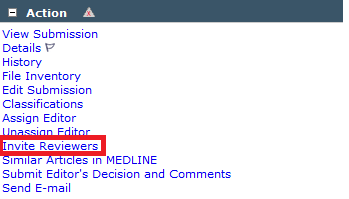
Under ‘Reviewer Search’, you will have different options to search for reviewers.
The quickest way to receive a list of all reviewers in your section can be accessed following these 2 steps:
1) ‘Search for Reviewers’ in the left drop down menu (default option) and select your own section from the right drop down menu. Then click ‘Go’:
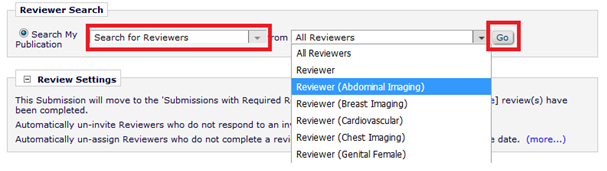
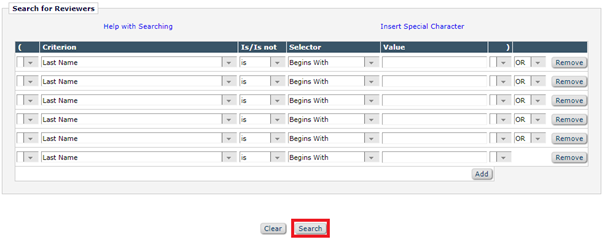

Now, a list with reviewers from your own section appears titled ‘Reviewer Candidates’. For the reviewer of your choice, make sure to tick the box in the Inv.-column. When assigning the reviewer, you have the option to invite one reviewer and also select an alternative one. Please note that the alternative reviewer selected will receive an invitation to the case only if the first reviewer invited declines or is late. The email to the alternative reviewer is sent automatically if the first reviewer invited declines or is late more than 72 hours over the review deadline set in the system. And then scroll to the bottom of the page and click ‘Proceed’.
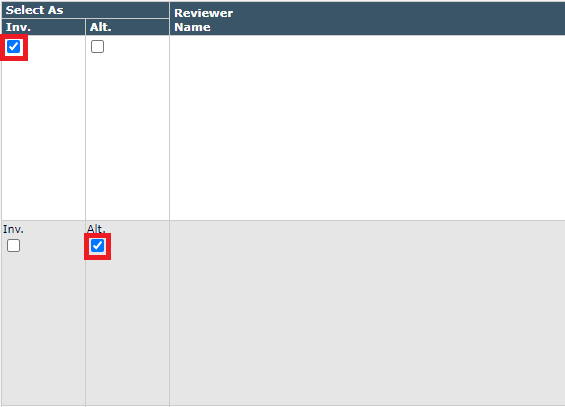
On the next page, make sure ‘Reviewer Invitation’ is selected under ‘Letter’, the ‘Due Date’ (reviewers have three weeks to complete the first review, two weeks for revision rounds) is set correctly, then click ‘Confirm Selections and Proceed’.
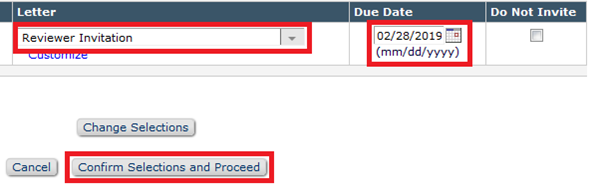
The reviewer is now invited for this case.
They will receive an e-mail notification and can accept or decline to review the case. In case they accept to review, you find the case under ‘Submissions under review’ in your Editor ‘To-Do’ List. In case they decline to review, you will find the case under ‘Submissions Requiring Additional Reviewers’.
As mentioned before, the alternative reviewer selected will receive an invitation to the case only if the first reviewer invited declines or is late. The email to the alternative reviewer is sent automatically if the first reviewer invited declines or is late more than 72 hours over the review deadline set in the system.
When the reviewer completed the review, you can see the case under ‘Submissions with Required Reviews Complete’ in your Editor ‘To-Do’ List.
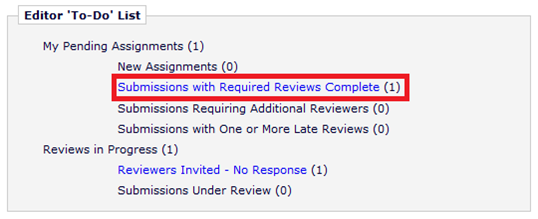
You can now make a decision for this case (Accept, Reject, Revise).
To send the case for a revision round, the decision ‘Revise’ should be chosen. The final decision to either accept or reject this case will be made afterwards.
In the ‘Action’-column for the case, choose ‘View Reviews and Comments’ to review the input from the reviewer. Reviewers are asked to leave confidential comments to the Editor (only visible for you) as well as comments to the author (will be included in the decision letter).
In the ‘Action’-column for the case, chose ‘Submit Editor’s Decision and Comments’ to submit your decision.
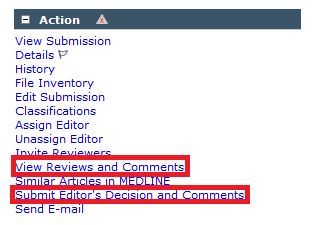
Please indicate your decision for this case (Accept, Reject, or Revise):
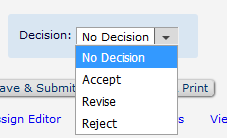
Any comments you would like to leave for the author regarding your final decision can be left under ‘Comments to Author’. The comments the reviewer has left for the author can be reviewed in the field under ‘Individual Reviewer Comments to Author (Editor’s Copy)’.
Please double-check that these comments are anonymous and do not reveal the identity of the reviewer to the author.
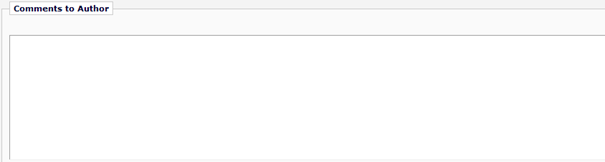
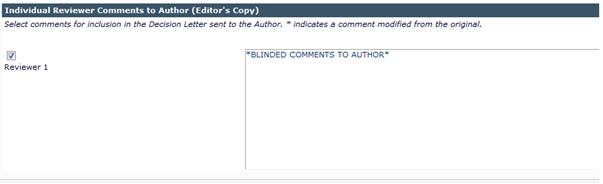
If you request a revision, please make sure that you leave the corrections the author should make in the ‘Comments to Author’-field.
Once the above steps are completed, please click ‘Proceed’.
On the next page, you can review the information for this case. When everything is correct, you again click ‘Proceed’.
In the next and final step, you can review the letter that is sent to notify the author of your final decision. This letter is automatically generated by the submission system and can be reviewed in this screen. Below is an excerpt from a letter.
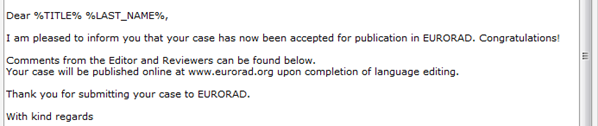
After you agree with the letters, please go ahead and click ‘Submit Decision with Draft Letter’.
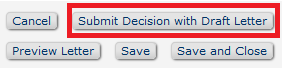
Your final decision has now been submitted.
Cases with a Revise decision appear under ‘Submissions out for Revision’. The authors are now asked to prepare their revised submission. No action from you is required.
Cases with a Accept or Reject decision appear under ‘All Submissions with Editor’s Decision’ in the ‘Submissions with Decisions’ box in your main menu.
Accepted cases will be transmitted to the website for publication by the Editorial Office; rejected cases will be finally closed by the Editorial Office. Cases with final disposition can be found under ‘All Submissions with Final Disposition’.