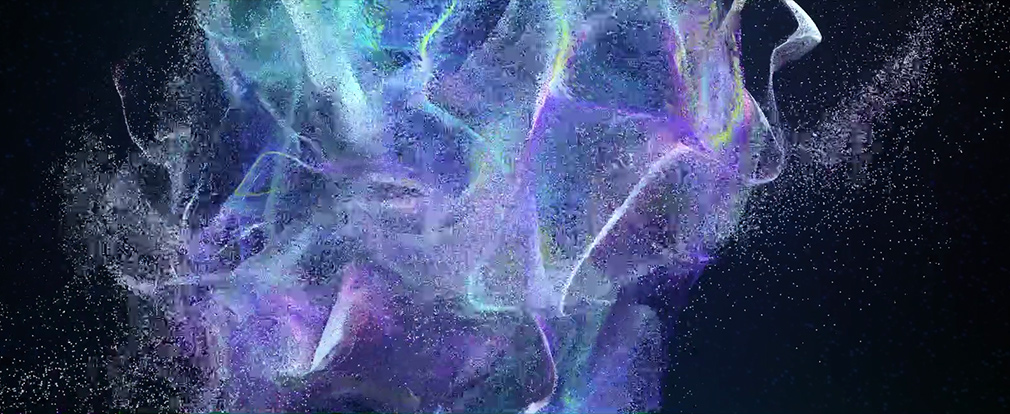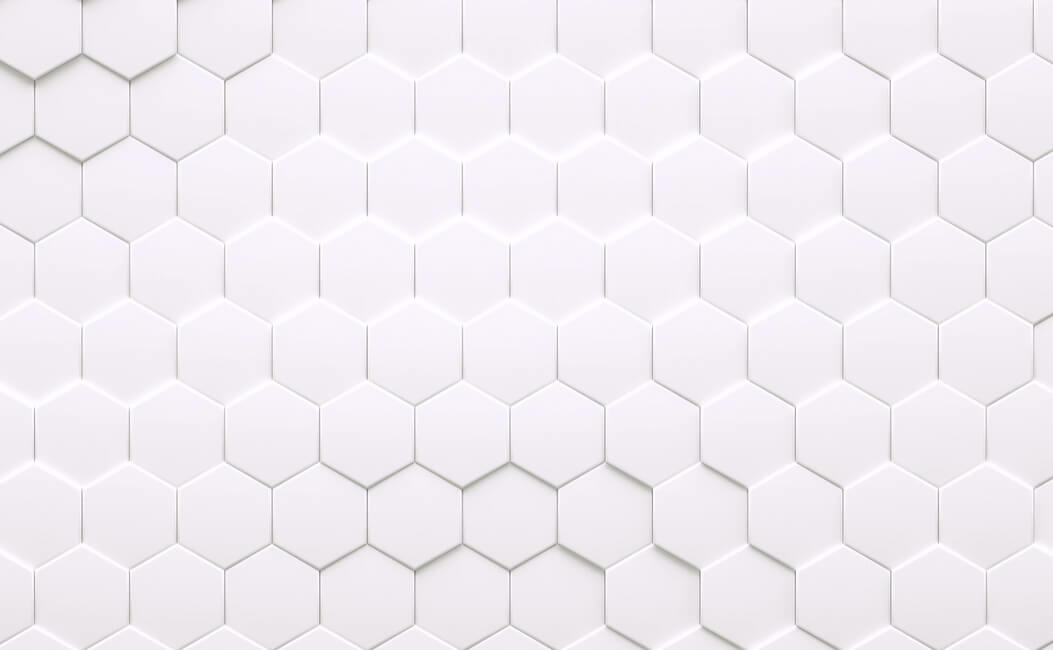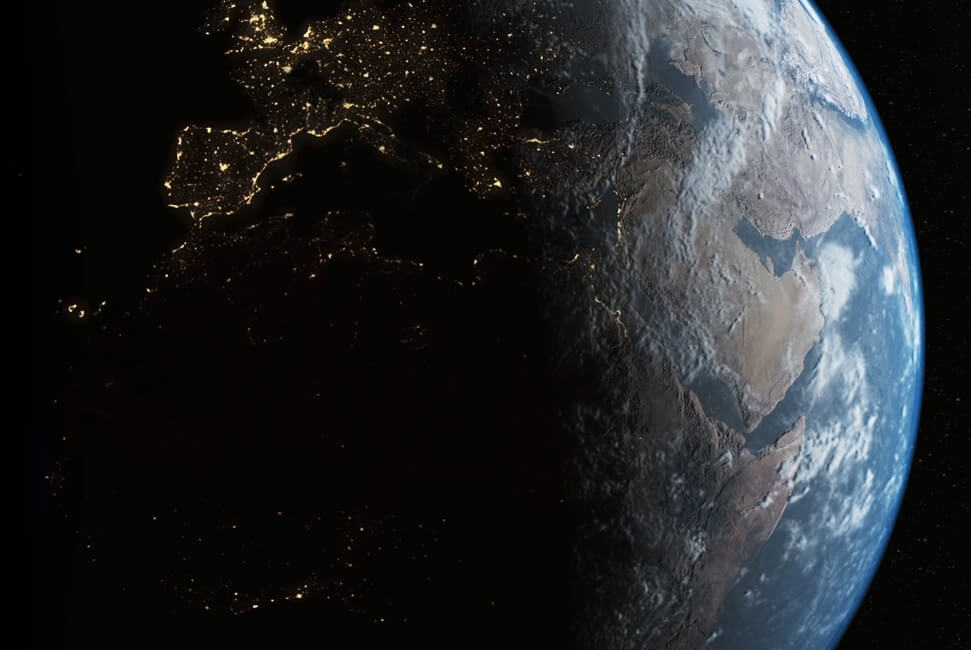Guidelines for Reviewers
This dashboard gives you an overview of the number of cases that you are invited to handle as a reviewer, and of their status in the peer-review process:
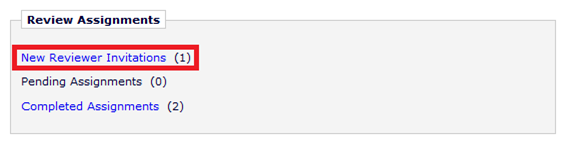
‘New Reviewer Invitations’ lists cases you are invited for. You will also receive an e-mail notification for all new invitations.
- Action required: Accept or decline the invitation within one week.
‘Pending Assignments’ lists cases you have accepted for review and are awaiting completion of your review.
- Action required: Complete the review within 3 weeks for new submissions, and within 2 weeks for a revision.
‘Completed Assignments’ lists cases for which you have completed the review.
- No further action required from you.
When accessing your lists with pending or completed assignments, cases are displayed in the following overview, which will give you a summary of details, as well as available options to take an ‘Action’.

The folder ‘New Reviewer Invitations’ displays cases you are invited for, and you are asked to accept or decline them for review.
To accept a case for review, please click ‘Agree to Review’
To decline a case for review, please click ‘Decline to Review’
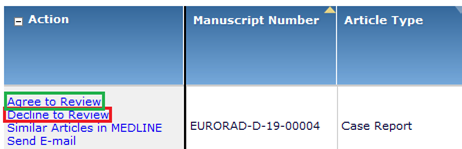
Upon accepting a case for review, the case moves to the folder ‘Pending Assignments’ in your ‘Review Assignments’ List.
The cases awaiting the completion of your review can be found under ‘Pending Assignments’.
To open a case in this folder, click ‘Action Links’ and then ‘View Submission’.
This will open a PDF file displaying the case.
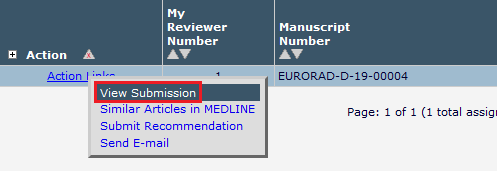
Once you have reviewed the case and you are ready to submit your recommendation, please go to ‘Pending Assignments’ again. There, click ‘Action Links’ and ‘Submit Recommendation’.
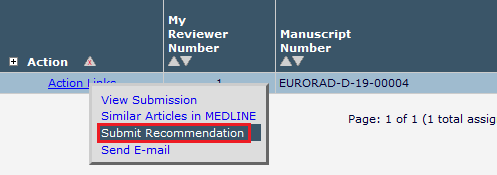
A screen opens, where you are asked to complete a few questions related to the reviewed manuscript:
STEP 1
Please indicate a recommendation for the Section Editor (Accept, Revision, Reject).
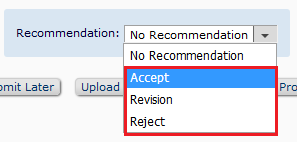
STEP 2
Please indicate whether you are available to review a potential revision of this manuscript.
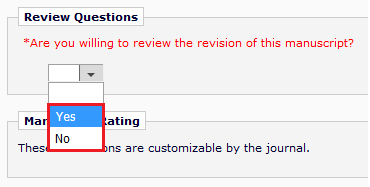
STEP 3
Then, there are two fields to complete, one where you can leave your (blind) comments to the author, called ‘Reviewer Blind Comments to Author’.
Here, please make sure your comments will not reveal your identity to the author (e.g. signing the comments with your name).
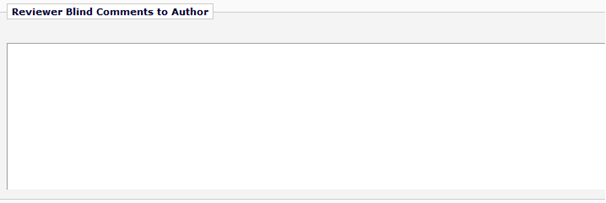
STEP 4
In the field ‘Reviewer Confidential Comments to Editor’, please briefly comment your recommendation (Accept, Revision, Reject) to the Section Editor.
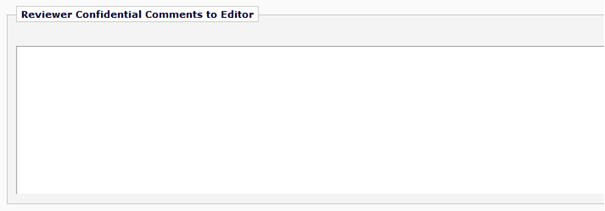
Once, this is completed, please click ‘Proceed’.
Once you agree to the draft in the next screen, please click ‘Submit Review to Editorial Office’.
You review has now been submitted to your Section Editor. Thank you very much for your contribution to EURORAD!